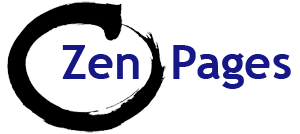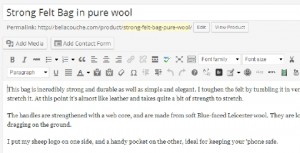Instructions for adding products to a WooCommerce shop built using the WordPress Canvas theme.
You will need:
- Product name – see Choosing the best product names.
- Product description – short version and (optional) long version.
- Photos – optimised to 570 px square (recommended) and under 100kb (under 50kb would be even better).
- Add photos to the Media Library and add a Title and Alt tag.
- Shipping Classes set up.
Press Add Product – there are several ways to do this:
- From the tool bar along the top ( + New )
- From the menu down the LHS
- From the products list page.
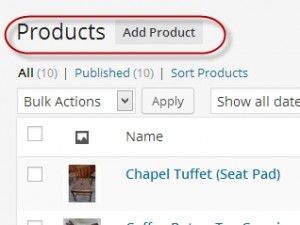
Enter a Product name – Try to make the title between about 4 – 7 words long (about 25 – 35 characters) – so that it appears as 2 lines in the shop listing (for aesthetic reasons – other lengths will still work)
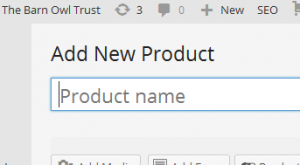
Product Description – long version (Optional):
- Enter full descriptive content in the top editing box just under the title – this will appear as a tab at the bottom.
- This can include text & optional extra images, video + links to useful information + testimonials etc.
- Include search terms and phrases you hope to get found for.
- Include relevant, useful information such as:
- Dimensions/ Weight
- Materials/ Ingredients/ Construction
- Colour/ Texture
- Place of origin or maker/ producer
- Any useful or positive feature, benefit or attribute
- Fair Trade/ Organic/ Hand made etc.
- Directions for use/ Methods/ Ideas for ways to utilise this product
- Product care/ Warnings
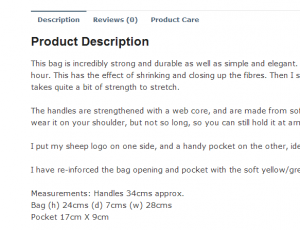
Product Short description
This is a short summary which appears at the top of the page, to the right of the product next to the photo:
The short description is entered in a box underneath the main edit box.
(This appears at the top of the page, data entry done at the lower editing window – not how you would expect…)
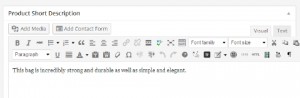
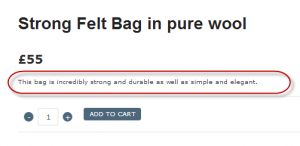
Product Data section:
- Choose either: Simple product (no variations)
- Or Variable Product (see Variable products )
Simple Products:
- General:
Add the Price in £s (Currency can be changed in Settings)
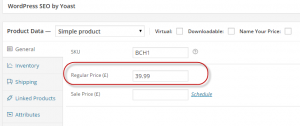
Enter the SKU number
(SKU stands for stock keeping number – an individual number for identifying each product)
- Choose the Shipping class
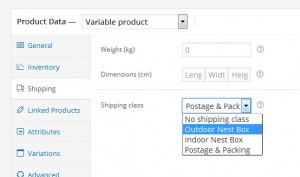
- Remove the Reviews under “Advanced” (this can also be disabled sitewide in the Settings)

- Go to ‘Tabs‘ and check ‘Override default tab layout’ to remove any tabs not required.
Product Categories:
- Choose and check the appropriate categories (RHS sidebar menu)
- A product can have more than one category.
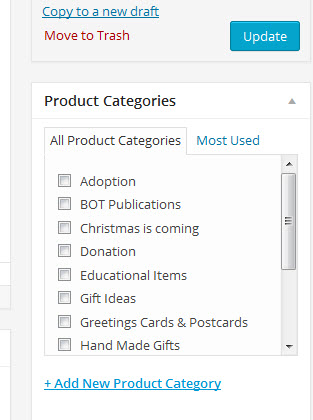
- Add the main photo to Product Image -> Set Product Image
- Add further images to the Product Gallery -> Add product gallery images
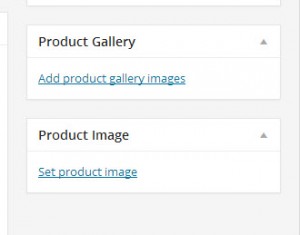
And click ‘Publish‘ or ‘Update‘.