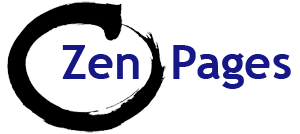To add a variable product to a WooCommerce shop:
Select Variable product, and then you need to determine the Attributes which will vary:
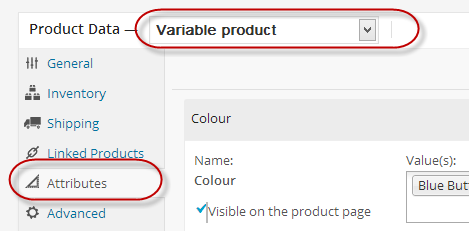
Attributes:
Choose your attributes from the drop down list:
e.g. Colour; Motif; Size
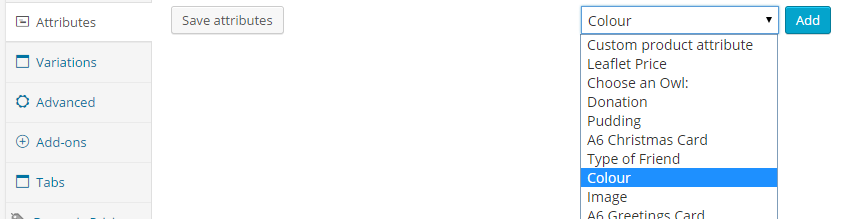
- Avoid using Custom Product Attribute – as this will only apply to the current product.
- If possible, use existing attributes – you can then add new variations if need be.
- Alternatively, add new attributes via the LHS menu.
In this case we have chosen the attribute “Colour” and then we choose items from the Attribute library that appear under colour
If you don’t see this list, click on the word Colour and the window will expand
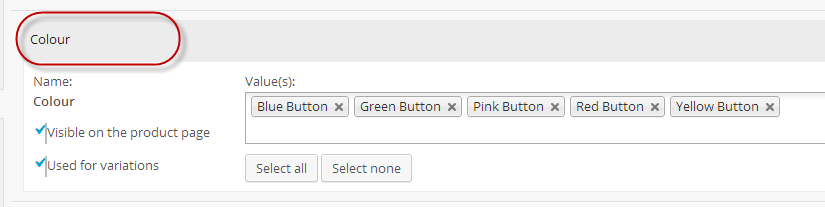
You can access all the values under the ‘Colour’ attribute by clicking into the Values window, then the drop down list appears:
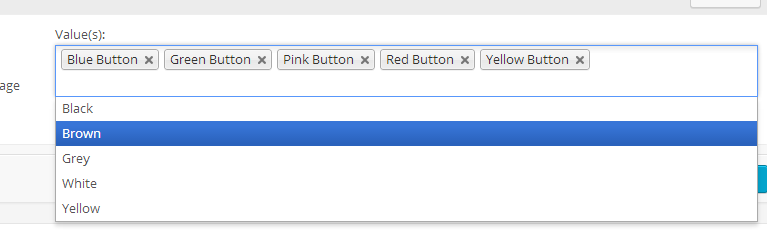
If the value you want isn’t in the list you can add it by pressing the Add New button
Variations:
Once you have set up your Attributes you can go to the Variations menu and set up the variations:
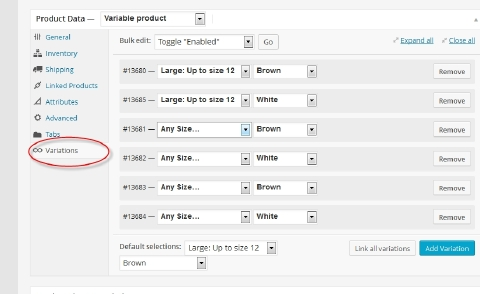
If you are creating a new product you can generate all the variations for that product by clicking on “Link All Variations”.
The price; SKU (Stock Keeping Unit) Number and an image must be added for each variation:
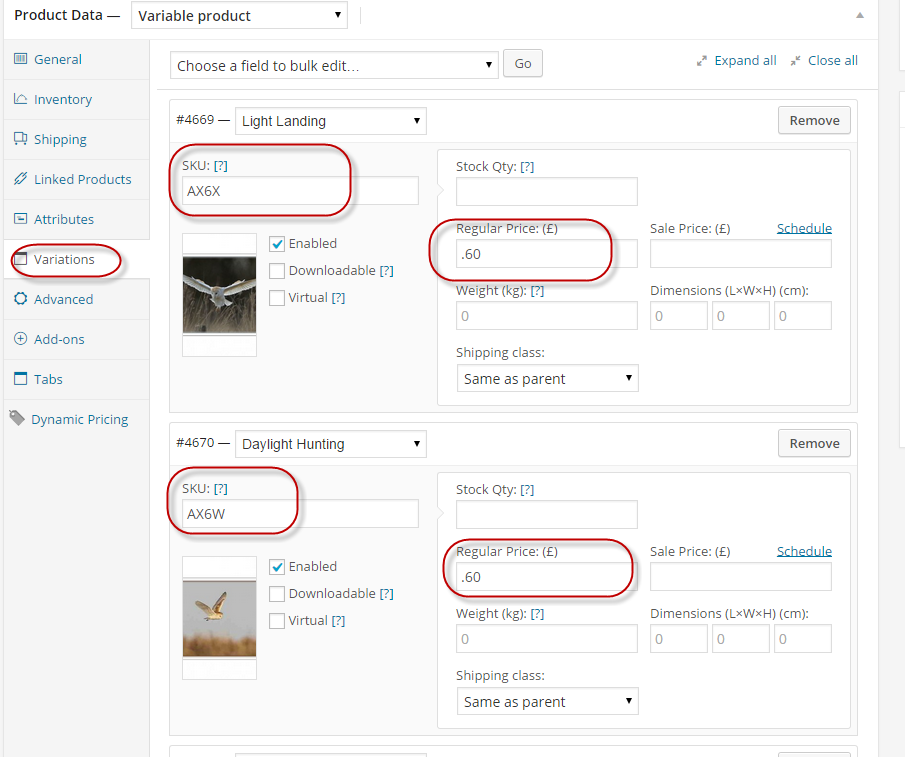
Set a default variation at the bottom – the variation that will be shown by default.
You can also add a variation to an existing collection by pressing Add Variation – However before you try to add an additional variation you need to have added the corresponding attribute first.
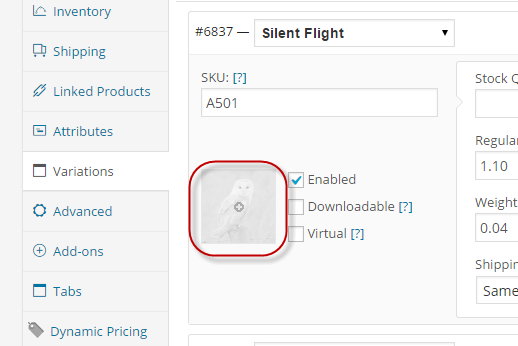
Under Variations also add the photos – (click the square with WOO in the middle and you will see the photos in the gallery – just click on the correct one and then click the ‘Set Variation Image‘ button) – this links the correct photo to the variation name – then click the ‘Enabled‘ box (see below in red).
Remember to click ‘Update‘.
You can also manage attributes here – in the LHS menu.
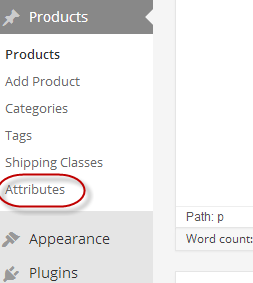
But note that if you change the wording of existing attributes you have used – it will remove any variations that use that attribute, and the variations will need to be set up again (bear in mind that this may affect several products).
Also see: Adding Products to the Shop