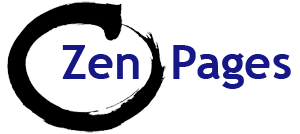Step by step instructions for creating hyperlinks:
Quick check-list for adding in-text links in the body of a page (or post) in a WordPress website:
- High-light the text you want to make into a link:
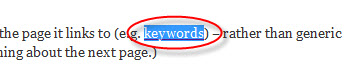
Tip: Use words which describe the page you’re linking to (e.g. keywords) – NOT generic terms like ‘Click here’. (Which doesn’t tell people – or Google – anything about the next page.)
See: Making your links meaningful
- Click the ‘Link’ icon in the edit tool bar:
![]()
- Copy and paste the URL (link address) of the page you want to link to into the pop-up box which appears.
(avoid typing URLs as mistakes are inevitable). Click ‘Apply‘.
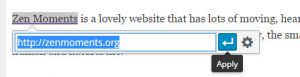
Internal Links:
Tip: to allow pages to load faster:
Internal links only: Don’t use all of the URL (link address) – leave out the website name at the beginning:
e.g. Use: /what-are-seo-keywords/ not: https://zenpages.org/what-are-seo-keywords/Don’t lose the / (forward slash).
The short version also allows links to continue working when a new website goes live.
This is just for links within your website – other websites need the whole URL.
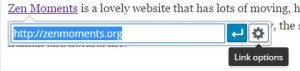 External Links:
External Links:
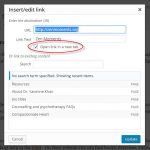 If you are linking to a different website: Click the cog icon, which says ‘Link options‘ when you hover over it (instead of ‘Apply’) – Check the ‘Open link in a new tab’ box. (Leave it unchecked if you are linking within your own site.)
If you are linking to a different website: Click the cog icon, which says ‘Link options‘ when you hover over it (instead of ‘Apply’) – Check the ‘Open link in a new tab’ box. (Leave it unchecked if you are linking within your own site.)
Email address links:
- In the URL box enter: mailto:your@emailaddress (no spaces) This will open in Windows Live, enabling users to write an email instantly.
- To automatically add a subject/ title to the email: mailto:your@emailaddress?subject=Whatever title you want.
Optional link titles:
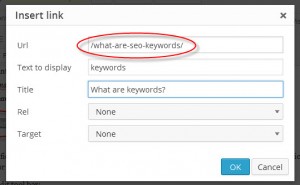 Some themes offer an option for a link title: Add a title describing where the link will take you. (Appears when a visitor hovers over the link.)
Some themes offer an option for a link title: Add a title describing where the link will take you. (Appears when a visitor hovers over the link.)
- Click ‘OK’
- Update the page – and Check that the link works. – A vital step – it’s very easy to assume it’s right when it’s not!