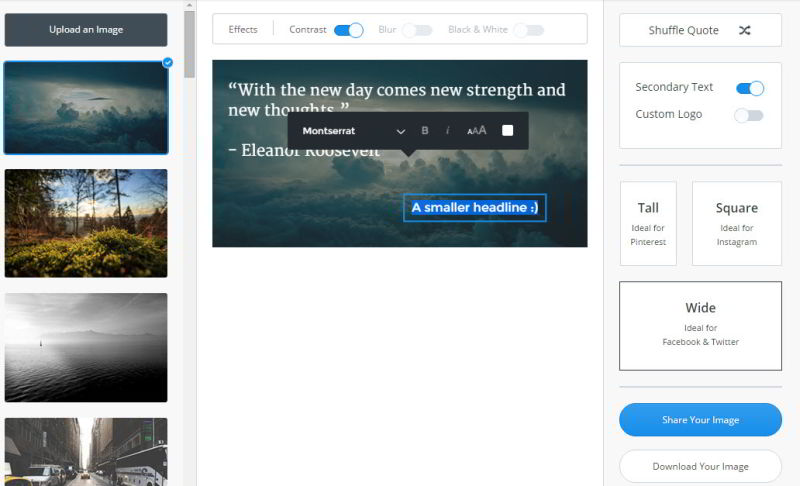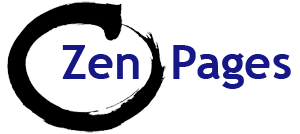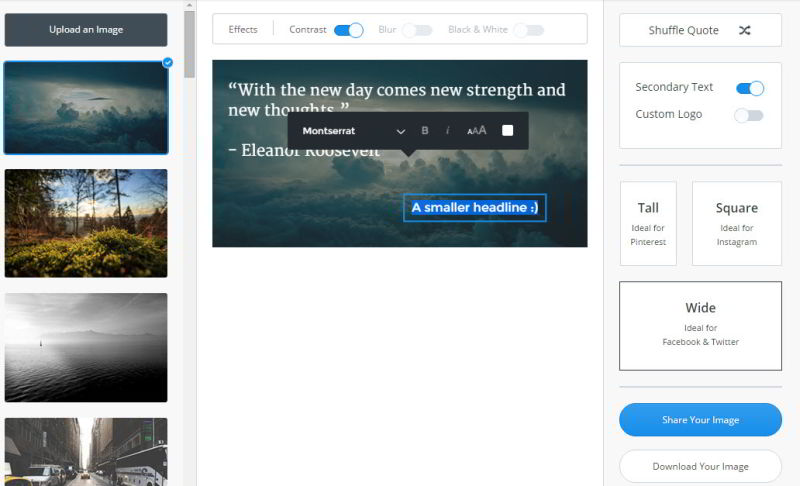How to customize your Twitter photos
How to change your Header & Profile photos on Twitter:
- Sign in to twitter.com.
- Go to your profile
- Click the Edit profile button and you’ll be able to edit your account’s:
- Header photo (recommended dimensions are 1500×500 pixels – but Twitter tends to crop the image, so 1500×600 seems to work better as it allows a bit more room to manoeuvre.)
- Profile photo (recommended dimensions are 400×400 pixels)
- Click Add (or Change) your Header Photo
- You can zoom in by using the slider, or reposition by dragging the image up or down.
- Then click Apply.
- If you’re happy with the result, click Save Changes.
How to add photos to a Tweet using Pablo by Buffer:
- Landscape photos usually work best – roughly crop to slightly larger than you want – only if necessary – using Irfanveiw or which ever photo editor you’re familiar with. In Pablo, you cannot move the photo around, crop it, or change it’s size.
- For social media, images no longer have to be optimised for file size.
- Upload a photo to Pablo by Buffer – this is an excellent free photo editor for social media. (You don’t even need to sign up.)
- Photos need to be JPEG/ JPG or PNG file types.
- Choose ‘Wide’ for Twitter and Facebook images.
- Double click to add text – at least your website URL (web address), your Twitter name or your organisation name. This will help copyright your image. (To remove the default quote – highlight & delete or backspace.)
- Add your logo if you have one. This is uploaded at a preset size and cannot be edited within Pablo. To make it look clear, you may need to make it small (e.g. 100 x 100 px), before uploading.
- Choose the font, size and colour that look clear and legible on your image. This can be primary &/or secondary text, depending on the size you’d like. To move the wording, just click on it once – a box will appear that you can drag and drop. (To drag & drop: Click and hold the mouse button down, while moving the box to where you want it – let go when it’s in position.)
- Click ‘Contrast‘ to see what effect it has.
- When you’re happy with the result, click the ‘Share your image‘ button – (Buffer offer a useful free scheduling tool) – or you can ‘Download‘ to save on your computer.